How to uninstall multiple apps from the Google Play at once
The Google Play Store has undergone drastic updates since the Android OS was introduced. From the Android Market to Google Play Store, many new features have been added. The category option now at the bottom and a couple of days back, Play Pass was introduced. Google Play Pass is a new subscription service offering access to hundreds of apps and games, completely free of ads and in-app purchases. Play Pass provides a high-quality, curated collection of titles – with new content added regularly. Not only does Google Play now has the Dark Mode feature, but there is something new! Now you can uninstall multiple apps from the Google Play at once. With the later, finished the stress of uninstalling multiple apps one step at a time.
We are no going to be discussing the major changes the current Google Play Store has undergone, but show you how to uninstall multiple apps from the Google Play at once. Eager to know how this can be done, continue reading this post till the end.
How to uninstall multiple apps from the Google Play Store at once
Want to install some apps from your Android which you consider to be unwanted, or are consuming much space at once? The follow the steps below:
- Start by connecting to an internet connection(Mobile or WiFi)
- Next, launch Google Play and from the left drawer, choose "My Apps & Games" and on the next page, choose "Installed".
- Once on the installed apps page, at the top, you will see "Storage" at the top. Click on storage and a page will open with the option to free up space. From this page, select the apps you want to uninstall and click the "FREE UP (Size of apps selected)" button at the bottom.


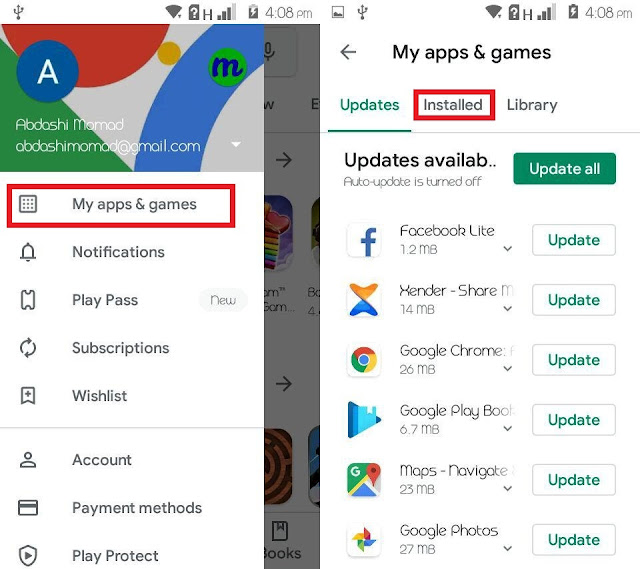

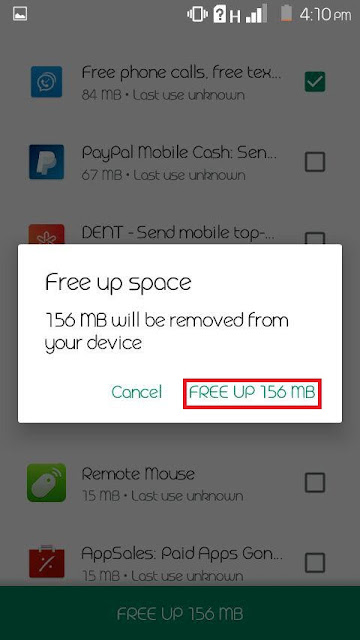
![Download GBWhatsApp Plus APK 8.07 Anti-Ban[2020]](https://blogger.googleusercontent.com/img/b/R29vZ2xl/AVvXsEhmZYxpwMXxXqn9iTGNv0tnBGsJXSKBwYyyKsRgCxf7yGF9QmOaUsLk14irfHDXrJZF7-QGpDyVmxHBcap39oaomt_n7LzltxOgDO2_ylsyNJaG6lV6tspxGFlLz1_a-yKWtB9xPdTHy2RR/s640/GBWhatsApp-Plus.jpg)
টেক আসমাউল ওয়েবসাইটের নীতিমালা মেনে কমেন্ট করুন। প্রতিটি কমেন্ট রিভিউ করা হয়।
comment url